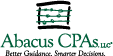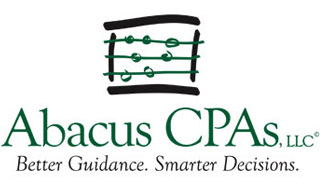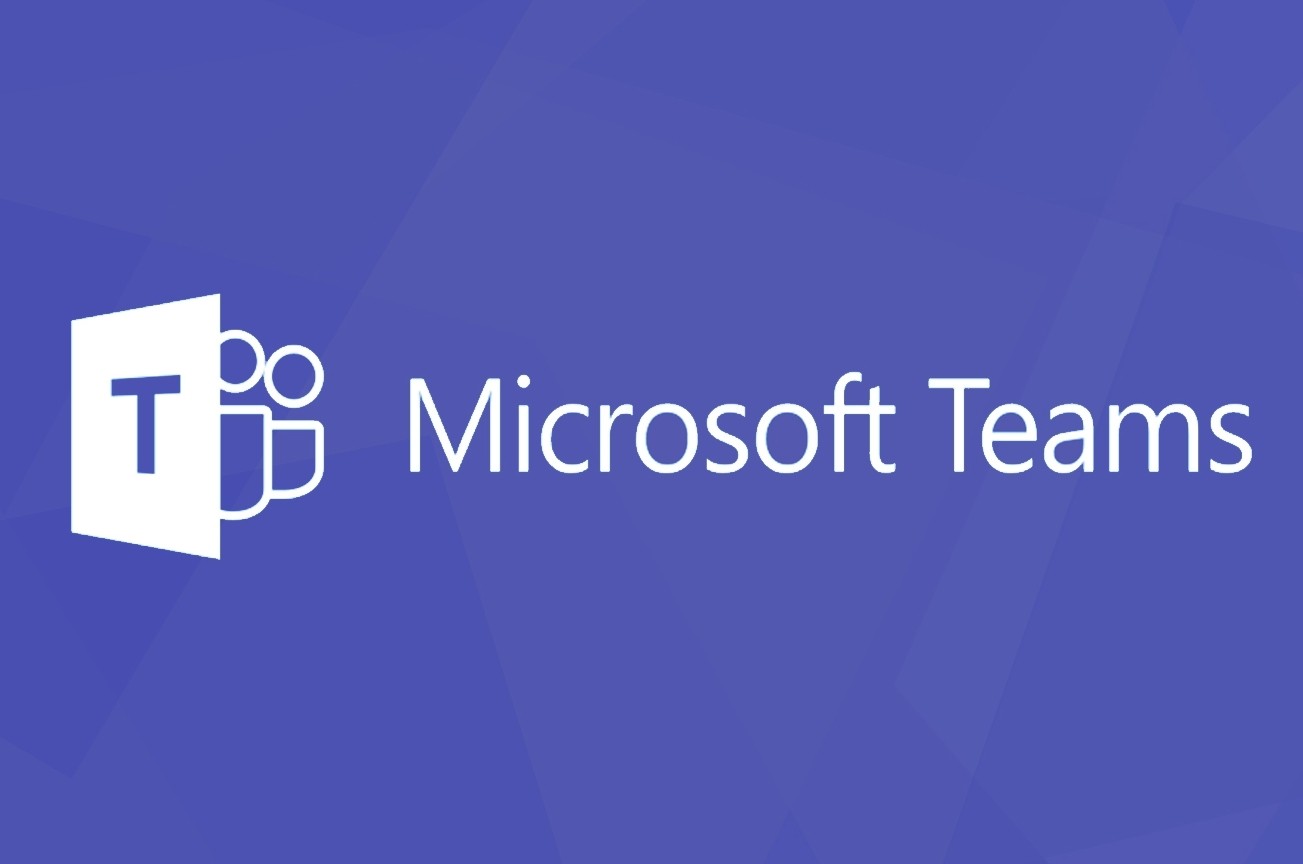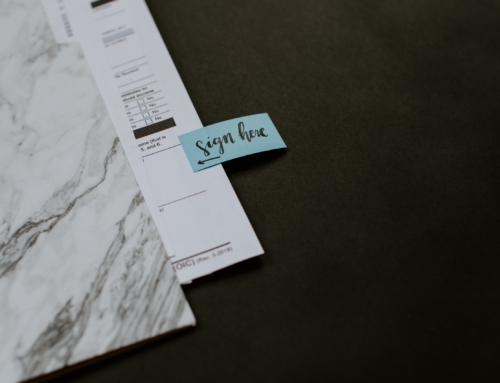With individuals and businesses looking for more efficient methods to collaborate remotely, especially recently due to the COVID-19 pandemic, Microsoft Teams can be utilized to address these needs. However, like any tool that is used simultaneously by multiple members, there are some best practices and etiquette that should be adopted in order to experience the best results. I’ll share a handful of my best basics that any new user should know to get started.
How to join a Microsoft Team
To join an already established team you’ll need to make your way over to the Teams tab. From there you’ll be able to view all the teams where you are currently a member. At the bottom of the column listing the teams, there is an option to “Join or create a team” that you’ll select. From here, you will be able to see all public teams and can utilize the search function in the top right to quickly find a specific team. If you cannot find the specific team you are looking for, then you may need to inquire whether it is a private team that requires an invitation to join.
When to create a Team
Only create new Teams when you must. Per Microsoft, “A team (in Teams) is a collection of people who gather around a common goal.” That may translate for a business that uses Teams as its separate departments, i.e. HR, marketing, sales, or accounting, or as specific cohorts inside of the department i.e. East Coast, Midwest, Mountain, and West Coast sales regions. Also, please make sure that the team you are creating doesn’t already exist. A quick searching using the “Join or create a team” function above should confirm this.
When to create a Channel within a Team
If a team is a collection of people, channels are “the collaboration spaces within a team where the actual work gets done.” Each channel is like a folder that will contain shared conversations and files about a specific topic. Every team comes with a general channel that should be used for announcements and topics that don’t necessarily fit for other channels. Similar to creating a team, avoid creating excessive channels as they can build up, and only create a channel when you’ve identified a new topic that needs to be a part of the team.
Don’t mix up “Start a Conversation” with “Reply to a Conversation”
Channels are made up of conversations and whether you choose to Start or Reply to a conversation will determine who interacts with your comment and how it is presented. When you choose to reply to an on-going conversation, it will notify other users that have commented, whereas it won’t if you start a new conversation. It also makes the channel looks cluttered and the flow of information hard to follow if the reply option is not chosen. Below is an example of what each option looks like:
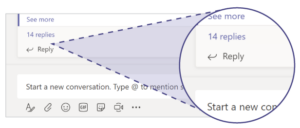
@mention Individuals to Get Their Attention and a Response
Another method to help your messages be seen by the right people quickly is to make use of the @ function. When you @ a specific individual in a team or channel this will show up in the @’ed person’s activity feed. You can also @ at the whole team or channel if you need to get everyone’s attention! Be mindful of overuse for this feature, especially if you are intending to post or comment on general information that can be viewed at a user’s convenience.
Personalize your Profile
Take the time to tailor your profile to best work for you. This includes updating your notifications settings that can be accessed by selecting your portrait in the top right of the Teams app and selecting Settings. If you are using the mobile app (highly recommended) you can also configure your settings to receive notifications on your phone when you are not active on the desktop app. Speaking of your portrait, update it to a professional or respectable picture of yourself. This will help others in your organization to become more familiar with who they are speaking to and add more personality to Teams!
Do not Assume you Have Privacy
Teams are not the place to spread social gossip that you would be afraid to read out-load at your next company retreat. Even private chats can be audited by the IT admin(s), so if it is not something work-appropriate best practices would dictate to keep it out of Teams.
There are many more features and functionalities of Microsoft Teams that have their own best practices. A quick Google search will bring up many other articles and resources, with a few from Microsoft themselves. They have a large library of information containing tips and information that can be accessed on the Microsoft Teams Information Site.
At Abacus™ CPAs, our focus is you! We believe that our employees and clients deserve to interact in an environment that fosters growth, trust, and confidence. Abacus™ professionals provide leadership by relentlessly pursuing the best guidance possible so those we serve can make smarter decisions.
At Abacus CPAs, our focus is you! We believe that our employees and clients deserve to interact in an environment that fosters growth, trust, and confidence. Our team focuses on tax, accounting, audit, and business consulting to partner with you and your business. Abacus professionals provide leadership by relentlessly pursuing the best guidance possible so those we serve can make smarter decisions.
You can learn more about the topic in this blog by contacting us. We are here and happy to help! Call us today at 417-823-7171, find us on Facebook, LinkedIn, and Twitter, or visit our website www.abacuscpas.com to learn more.